Here you will find details about how to perform various System maintenance, including how to backup the EMu server, how to bring a table back online, how to create an archive of an installation, and how to re-index a table.
Most servers are backed up with commercial backup products such as:
- Veritas BackupExec
- Veritas NetBackup
- Sun Solstice Backup
- CA ARCserve
These typically use a backup agent that runs on the server and communicates over the network with a backup server. It is important to schedule backup of the EMu server when maintenance tasks are not running and when users are not editing information. You may backup the EMu server while the EMu web servers or Background Loads processes are running, although some sites choose to stop these processes prior to a backup, depending on the backup software.
To backup the EMu server:
- Ensure that no user is accessing a table. (See View the process ID for all current users.)
- If required, stop the EMu web servers (type
emuweb stop). - If required, stop the Background Loads process (type
emuload stop). - Backup all files in the EMu home directory and subdirectories.
- If required, restart the Background Loads process (type
emuload start). - If required, restart the EMu web servers (type
emuweb start).Note: It is important to test your backup and restore to ensure the integrity of the backed-up data, particularly if the Background Loads processes or web servers run during the backup. You should do this on test / training data.
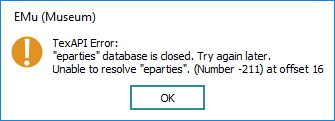
When this error message displays, the table specified in the message may be closed:
- Open a command line session on the EMu server and log in with the username emu .
- Type
client [client]to go to the required EMu client environment. - For example, type texstatus eregistry.
If the Registry is closed, the following message displays:
emu-mirror/@kenya[30] texstatus eregistry
Warning! "eregistry" database is closed
- Establish why it is closed. Reasons include:
- Maintenance is under way.
- Administrator closed the table.
- Resolve the issue.
- Open the table by typing
texopen eregistry
As well as backing up your EMu server, it is also possible to archive your EMu installation:
-
Open a command line session on the EMu server and log in with the username emu .
- Type
client [client]to go to the required EMu client environment. - Type
emubldsetup -dA file will be created with a file name in the form:
emu-[client]-data-versionnumber.sh
This file is an archive of all EMu programs and data for the environment in which emubldsetup was run. Copy this file to another server or backup medium for safekeeping.
A table can be re-indexed using either texadmin or emureindex.
It is recommended that any re-indexing of tables is scheduled after hours as it can take many hours depending on the size of the table and will effectively take the table off-line.
Launching a re-index via texadmin will fail if:
- Users are currently accessing the table
-OR-
- A Background Load is being performed on the table.
The only way to log-off users is to close the table. But be wary of closing the table while users are logged in as they may lose their work.
If stopping a Background Load, remember to restart it after the re-index process has completed.
- Open a command line session on the EMu server and log in with the username emu .
- Type
client [client]to go to the required EMu client environment. - Type
texadmin [table_name]For example, type texadmin eparties
- Press the equals key (=) to display the menu and select Maintenance>Rebuild/load/progress from the Menu bar:
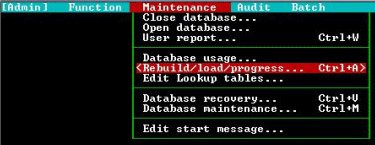
- Press the equals key (=). A message displays asking whether you wish to continue.
- Select Yes:
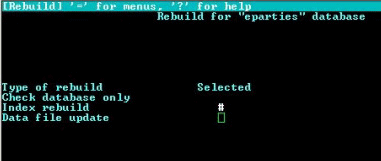
- Press
F5to select Index rebuild. - Press
CTRL+Tto activate the field.An active field is denoted by the #.
- Press
CTRL+Pto start the re-index.The first phase of the rebuild prepares the table for the re-index. You will be prompted to press any key to continue.
- Press any key.
The progress of the re-index is displayed on-screen. When it is complete, you will be prompted to press any key to continue.
- Press any key. The table is brought back online.
Tip: As a re-index may take many hours to complete, it is not always practical to monitor the re-index progress via texadmin. For very large tables, you may exit texadmin whilst the re-index is in progress by pressing the
F1key until you are returned to the prompt.
Exiting texadmin during the re-index will not affect the re-index process in any way. Follow steps 1-3 to bring back the progress screen and to clear the re-index if required.
- Open a command line session on the EMu server and log in with the username emu.
- Type
client [client]to go to the required EMu client environment. - Type emureindex -f [table_name]
For example, type emureindex -f eparties
The -f option forces the re-index by closing the table. Omitting this option will leave the table open during the re-index but will not execute if there are users currently logged in.
 Notes
NotesNote: If you have previously derived the configuration settings using the texanalyse/texconf utilities, use the -s option to tell the emureindex utility not to resize the table. If you omit this option, you may overwrite those configuration settings.
Note: If you type emureindex -f without specifying a table, all tables will be re-indexed. This could take considerable time and is not recommended except when a System upgrade is performed. In all events, this process should be run after hours when the System is not in use. While this process is in under way, the tables being re-indexed will be off-line. When the re-index is completed the table should automatically return online.
Note: emureindex will automatically close the table and stop any Background Loads prior to launching the re-index if nobody is logged in at the time the re-index commences.
Note: The Re-index Table process can also be set to run as a maintenance task.

